
Your contact at Etilux
Philippe Pauly
PRODUCT MANAGER - AUDIOVISUAL SOLUTIONST. +32 (0)4 224 99 88
E. ppa@etilux.be
In this article, you will find all the steps to install Clickshare and share content from your computer to a screen.

The Clickshare button starts to flash white.

If you have a Mac: A new shortcut will appear on your desktop. Double click on this shortcut “Clickshare”. A window will open with three new shortcuts. Click on “Clickshare_for_MacOSX”.
The button then turns static white. This means that Clickshare is installed on your computer.

The Clickshare button changes to a static red colour and your computer screen appears on the sharing screen.
The Clickshare turns static white and your sharing stops.
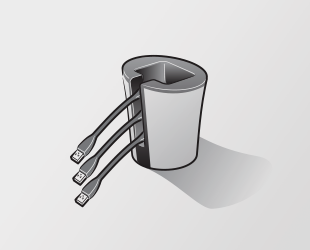
No trace of the ClickShare application is left on your laptop.

T. +32 (0)4 224 99 88
E. ppa@etilux.be

A large catalog of products and services available 24/7